What Not To Back
Up?
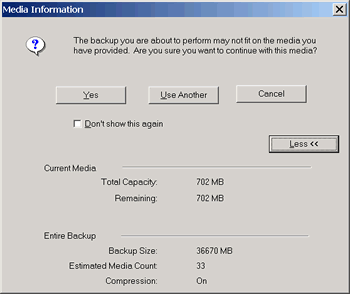
When you create a backup job in BackUp My PC, you have the option of excluding
certain files and/or folders. You certainly don’t need to back up the
contents of the Recycle Bin, or your web browser cache. We already decided
that disaster recovery would be handled by another method, so no system folders
or program folders need to be selected.
Other files, such as large
.mp3 collections and photos can be included if you like, but my preference
is to ‘offload’ these to CD-R as-is. There’s no reason the
files can’t be left on the hard drive for easier access, and new directories
can be made for inclusion in the backup set if so desired. I keep an eye on
directory sizes and keep them under 650 Megs so they can be copied whole to
CD-R. In the case of .mp3s and .jpg photos, the file compression capability
is a moot point, as these files are already compressed.
First a Full Backup,
then Incremental or Differential?
The first time you run BackUp My PC, you will want to make a full
backup set. A full backup is simply a backup of every file in every directory
you have decided to back up. This full set will be required for a recovery
operation, along with one or more recent backups.
BackUp My PC gives you
the option of making incremental or differential
backups, and the difference is significant. An incremental backup backs up
every file that has been created or changed since the last full backup set
was made. A differential backup will only back up those files created or changed
since the last backup operation. If five differential backups have been made
since the last full backup, then all six backup sets will be required for
a restore operation.
An incremental backup
backs up all the files created or modified since the last full backup was
made. That means a file backed up yesterday will be backed up today and again
tomorrow, until a new, full backup set is made. Obviously, this requires more
storage space.
Everyday Operation
Once you have created a full backup set (of your selected directories and
files) you simply need to make sure there is sufficient room on the backup
media for the software to do its thing. The default is to make one incremental
every day, and a full set every week, which is a sound practice.
If you back up to a file
server, you will only need to click a button when the backup file becomes
larger than 4.2 Gigabytes. If you back up to CD-R, you will have to put in
a new disk when it fills up. Using rewritable media (CD-RW, Zip, DVD+RW, etc.),
you have the choice to either create a new file or overwrite yesterday’s.
It will also span media, so that a large file can be fit onto several disks.
Suffice it to say that I am not quick to recommend CD-RW for this application,
but the save-to-file option may come in handy when saving to a network share.
The Department
of Redundancy Department
Perhaps the last thing that needs to be said about making backups is in regard
to the physical aspects of the media itself. It seems that most of us have
encountered a CD-R that has become mysteriously unreadable – and that
alone suggests that two copies are better than one. And three are better than
two, because one of them – a full backup set – should be stored
off-site, in case your office burns down or is burglarized.
Most computer users consider
the off-site storage of backups a bit extreme for their perceived needs, but
victims of fire and theft beg to differ. I can only recommend that an ounce
of prevention is worth a pound of cure. Get a safe-deposit box, or at least
leave a set at your buddy’s house; a small fire-safe makes a handy and
relatively secure package.
